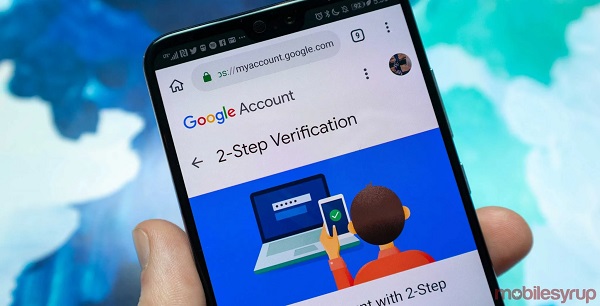A port scanner is a tool that scans a server for open ports, and a port weeping is the act of scanning a range of IP addresses for a specific “listening” port number. This can be a useful way of locating certain types of servers, such as FTP servers, for example.
If you are aware of the existence of an FTP server on a certain IP range, but do not know the exact address, Angry IP Scanner can be used to fill in the blanks by scanning that range of addresses within a very short space of time.
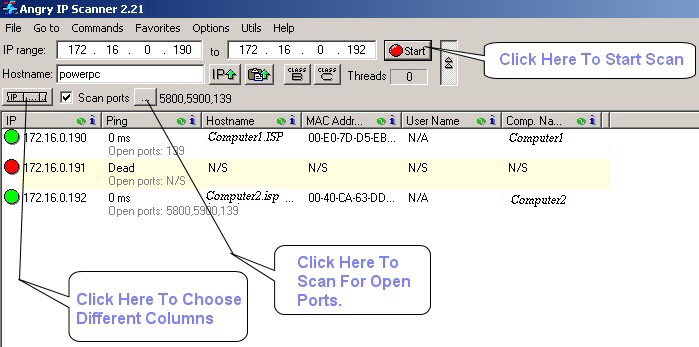
Step-by-Step Instructions
- Access the related download link for this article and grab the executable launcher for Angry IP Scanner. The program requires no installation and is run simply by executing the file ip_scan.exe. Once the tiny download has completed, access your downloads folder and run this file to start Angry IP Scanner. The small application window appears after a brief pause.
- Note the IP Range field is pre-populated with your own internal network address when Angry IP Scanner first launches (this probably starts with 192.168). In this field, enter the starting address of the IP address range you want to scan, for example, 213.167.1.1.
- In the “to” field, enter the ending address of the IP range, e.g. 217.167.1.1. This means all the possible IP addresses between 213.167.1.1 and 217.167.1.1 will be scanned for the port number you specify.
- Click Tools and Preferences. In the Scanning tab, set the Delay to 20ms and the maximum number of threads to 10000.
- In the Ports tab, enter 21 in the port selection tab (21 is the default port number for FTP servers).
- In the Display tab, select Hosts with open ports only. Click OK to close the preferences window.
- Click Start to begin scanning the specified range of IP addresses. After a short time (which depends on the size of the IP range), a list of results is displayed. These IP addresses all contain the open port number you specified.
Tips & Advice
- Once the list of IP addresses is displayed, you can use the built in FTP feature of Angry IP Scanner to browse one of the servers. Right-click any address and choose Open then FTP. You will then be prompted to enter your username and password (if the server has security).
- Never use Angry IP Scanner to detect the IP addresses of FTP servers you have not been granted access to, as this is illegal in most countries.