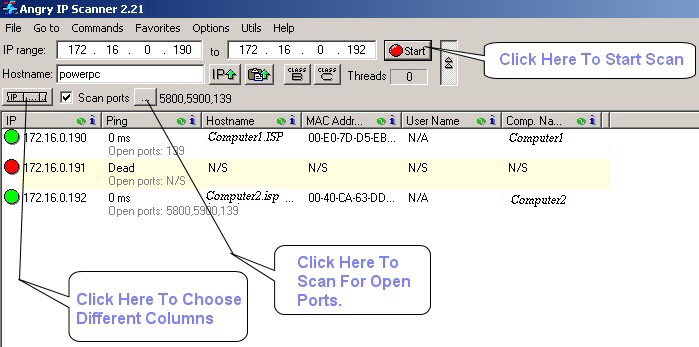![]() As a small business owner or self-employed individual, you are aware of the importance of maintaining precise records of your business miles and expenses for tax purposes. MileageWise is a mileage tracking software that can help simplify this process and save you time and money. And by combining a Google Timeline exporter tool with MileageWise, you can automatically track your business mileage based on your Google Timeline location history data. In this article, we’ll discuss how MileageWise and a Google Timeline exporter may work together to streamline your mileage monitoring process and help you comply with tax rules.
As a small business owner or self-employed individual, you are aware of the importance of maintaining precise records of your business miles and expenses for tax purposes. MileageWise is a mileage tracking software that can help simplify this process and save you time and money. And by combining a Google Timeline exporter tool with MileageWise, you can automatically track your business mileage based on your Google Timeline location history data. In this article, we’ll discuss how MileageWise and a Google Timeline exporter may work together to streamline your mileage monitoring process and help you comply with tax rules.
What is a Google Timeline Exporter?
A Google Timeline exporter is a tool that extracts data from Google Timeline and consolidates it into a single location. By integrating data from multiple sources onto a single timeline, these technologies help users save time and optimize their data management processes.
There are a variety of Google Timeline exporter applications available online, each with its own set of distinct features and capabilities. Google Takeout, Location History Visualizer, and TimeLine Exporter are among the most popular Google Timeline converter applications. These apps can extract information from Google Timeline and offer users a detailed timeline of their activity that can be exported into Excel or another application, such as MileageWise for generating an IRS-proof mileage log.
-
Google Takeout:
Google Takeout is a free service provided by Google that allows you to download your data from various Google products, including Google Timeline. You can export your location history data in a variety of formats, including KML and JSON.
-
Location History Visualizer:
Location History Visualizer is a free online tool that allows you to upload your location history data from Google Timeline and visualize it on a map. You can also export your data in CSV or KML format.
-
TimeLine Exporter:
TimeLine Exporter is a free online tool that allows you to export your location history data from Google Timeline in CSV format. You can also customize the date range and export only the data you need.
How to Use a Google Timeline Exporter
The procedure of using a Google Timeline exporter is easy to understand and implement. First, you’ll need to select the Google Timeline exporter tool that best fits your needs. Once you’ve chosen a tool, follow the step-by-step instructions provided by the tool to extract data from Google Timeline.
For example, if you’re using a Google Timeline exporter tool to extract data from your Google Timeline, you’ll need to enter your Google account login information. Once you grant the tool access to your account, it will extract data from your account, such as your location history and other activity, and consolidate it into a single timeline.
For example, use Google Takeout to export your location history data in order to upload this to MileageWise to create an IRS-proof mileage log. Here are the steps to use Google Takeout to export your location history data:
- Go to the Google Takeout website (takeout.google.com) and log in to your Google account if you haven’t already.
- Unselect all
- Scroll down to the “Location History” section and select it.
- Choose the format in which you want to receive your data. You can choose between KML and JSON formats. Choose JSON format for exporting to MileageWise.
- Select the time range for which you want to export your location history data.
- Click on the “Next” button.
- Choose the delivery method for your data. You can choose between downloading the data directly to your computer or sending it to your email.
- Select the file type and size for your export.
- Click on the “Create export” button.
- Wait for Google to prepare your export. This can take several hours, depending on the size of your location history data.
- Once your export is ready, you will receive an email notification with a link to download your data.
By using Google Takeout to export your location history data, you can then use a compatible tool, such as MileageWise, to import and analyze your data for mileage tracking and expense reporting purposes.
Best Practices for Using a Google Timeline Exporter
To utilize a Google Timeline exporter properly, it is essential to adhere to best practices to avoid common errors and maximize your data. These are some considerations to keep in mind:
- Select the appropriate Google Timeline exporter for your needs
- Verify you are extracting data in the appropriate format.
- Use a reliable Google Timeline exporter to protect your data.
- Regularly update your Google Timeline exporter tool to ensure it’s up-to-date and compatible with the latest Google Timeline features
Applications for Google Timeline Exporters
Google Timeline exporters can be used for a wide range of applications, such as analyzing your Google Timeline activity, fitness tracking, monitoring employee productivity, and tracking business mileage. Here are a few examples:
a. Fitness tracking:
Your location history data can be used for fitness tracking purposes, such as tracking your running or cycling routes.
b. Employee productivity tracking:
By extracting data from your employees’ Google Timelines using a Google Timeline exporter tool, you may track employee productivity and discover areas for development.
c. Tracking business mileage:
By using a Google Timeline exporter tool, such as Google Takeout, with mileage tracking software, such as MileageWise it is easy to create an IRS-proof mileage log. First, you’ll need to export your location history data from Google Timeline using a compatible tool such as Google Takeout. Once you have your location history data in a compatible format, you can then import it into MileageWise for an IRS-Proof result.
MileageWise will then analyze your location history data and automatically calculate your business mileage based on the IRS standard mileage rate or the actual expenses method. You can also track your expenses, including fuel, repairs, and maintenance, and generate reports for tax purposes.
Benefits of Using MileageWise and Google Timeline Exporter
1. Save time and reduce errors:
Manually tracking your business mileage can be time-consuming and prone to errors. By using MileageWise with a Google Timeline exporter tool, you can automate the process and reduce the risk of errors.
2. Stay compliant with tax regulations:
Keeping accurate records of your business mileage and expenses is crucial for tax purposes. By using MileageWise, you can ensure that your records are compliant with IRS regulations.
3. Maximize your tax deductions:
By accurately tracking your business mileage and expenses, you can maximize your tax deductions and save money on taxes.
4. Access your data from anywhere:
MileageWise is a cloud-based software, which means you can access your data from anywhere with an internet connection.
Conclusion
In conclusion, Google Timeline exporter tools can assist you in streamlining your data management process, saving time, and maximizing the value of your digital data. By selecting the appropriate Google Timeline exporter tool and following best practices, it is possible to efficiently extract data from Google Timeline.
By using MileageWise in conjunction with a Google Timeline exporter tool, you can save time and effort in automatically tracking your business mileage and expenses. This can help you stay organized and compliant with tax regulations, while also potentially saving you money by ensuring that you claim all of the deductions you’re entitled to.
Overall, using a Google Timeline exporter tool with MileageWise is an effective way to simplify your mileage tracking process and ensure accurate record-keeping for tax purposes.
Find MileageWise’s mileage tracker on Google Play or App Store.