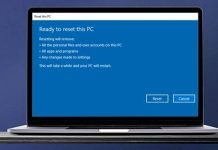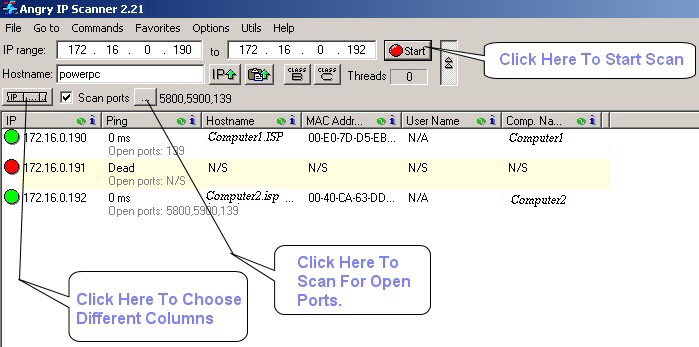When you work on a PC, it becomes annoying every time you have to look down at the notifications coming through on your phone. So, to make it less distracting, the software developer has thought of combining everything in one place.

You can now check your android phone’s notifications on your PC while working. But you need Windows 10 or above to do so. It will help you with messages and creatingnew text.
Requirements
Not all android phones are allowed to use this application synchronization. You need to make sure that your phone is upgraded to the Android 7.0 Operating System. On some android phones, Samsung keeps the software pre-installed.
The Windows version you are using should be 10 or 11. For the software version of the application, the old windows systems are not capable of handling it.
Below are the steps that you must perform to reach your goal. But before that, you must create a Microsoft account.
Setup the “Phone Link”app on the PC
- Install the “Phone Link” app from the Microsoft Store and open it.
- Start with the “Get started” option and continue to the sign-in process of your Microsoft account and continue.
- Switch to your android phone and install the “Link to Windows application“. In some android phones, this app is already installed.
- Open the application and click the option “Link your phone and PC”.
- On your Pc, the “pair device” option will notify a QR code. But before that, you need to make some superficial marks on two checkboxes.
- Switch to the phone and allow the app to use your phone’s camera settings.
- Scan the QR code and accept permission to link the device with the Windows system.
- Finally, the “Phone Link” app will display “All Set” at the last step, and you are ready to use it.
Using the “Phone Link” app
- Click “Get started” to explore the application.
- Switch to your phone and go to the device and app notifications option in your mobile setting.
- Toggle the “Link to the Windows” application and click Allow to sync all notifications of Android with your windows system.
- Then on your PC, the application’s home screen will display all the notifications of your Android phone.
Thus, you will be able to access the message option of your phone directly from your PC. No important notification will be missed. Besides, it will be easier for you to quickly check all the messages.
Conclusion
With this synchronization of devices, you need to text new messages only from one device, i.e., a PC. You don’t need to look for your phone to check or text messages. You can sync the notifications of all the social applications on your Android phone to Windows on your PC.
If you want to get notified by selected apps, you can do so by clicking the notification setting of the Phone Link app. So, if you follow all the steps correctly, you can quickly get notifications from your Android phone to Windows PC systems.